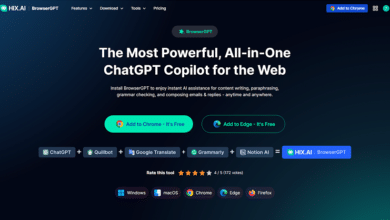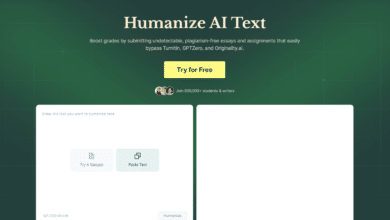How to Pair Your Apple Watch to a New Phone

Transitioning to a new iPhone is an exciting experience, but it also comes with the task of setting up your devices again. If you’re an Apple Watch user, pairing it with your new iPhone is a crucial step. Here’s a comprehensive guide to help you seamlessly pair your Apple Watch to your new phone.
Preparing Your Devices
Before starting the pairing process, ensure both your Apple Watch and new iPhone are ready:
- Update Your iPhone: Ensure your new iPhone is updated to the latest version of iOS. Go to Settings > General > Software Update to check for and install any available updates.
- Backup Your Old iPhone: Back up your old iPhone to iCloud or iTunes to save all your data, including your Apple Watch settings.
- Charge Your Devices: Make sure both your Apple Watch and new iPhone are fully charged or connected to a power source.
Unpairing Your Apple Watch from Your Old iPhone
To avoid any issues, you should unpair your Apple Watch from your old iPhone first:
- Open the Watch App: On your old iPhone, open the Apple Watch app.
- Unpair Apple Watch: Go to the “My Watch” tab, tap on your watch at the top of the screen, then tap the “i” icon next to it. Select “Unpair Apple Watch” and confirm.
- Backup During Unpairing: Unpairing automatically backs up your Apple Watch data to your old iPhone.
Setting Up Your New iPhone
If you haven’t set up your new iPhone yet, follow these steps:
- Restore from Backup: During the setup process, choose to restore from your most recent iCloud or iTunes backup. This will include your Apple Watch backup.
Pairing Your Apple Watch to the New iPhone
With your new iPhone set up, it’s time to pair your Apple Watch:
- Turn on Apple Watch: Press and hold the side button on your Apple Watch until you see the Apple logo.
- Bring Devices Close Together: Ensure your Apple Watch is near your new iPhone.
- Open the Watch App: On your new iPhone, open the Apple Watch app.
- Start Pairing: Follow the on-screen instructions. When prompted, align the viewfinder on your iPhone screen with the animation on your Apple Watch.
Restoring Your Apple Watch Backup
If prompted, restore your Apple Watch from the most recent backup:
- Choose Backup: Select the most recent backup to restore your Apple Watch settings and data.
- Complete Setup: Follow the on-screen instructions to finish setting up your Apple Watch.
Reinstalling Apps and Syncing Data
After pairing, your Apple Watch will begin reinstalling apps and syncing data:
- Wait for Syncing: Ensure both devices remain close together until syncing is complete. The quantity of data may determine how long this takes.
- Re-enter Passwords: Some apps may require you to re-enter passwords.
7. Final Steps and Troubleshooting
Once your Apple Watch is paired and synced with your new iPhone, there are a few final steps to complete:
- Check Notifications: Ensure notifications are correctly configured on your new iPhone.
- Verify Health Data: Check that your health and fitness data have been properly synced.
- Troubleshoot Issues: If you encounter any issues, restart both devices and try the pairing process again.
Conclusion
Pairing your Apple Watch with a new iPhone involves a few steps, but by following this guide, you can ensure a smooth transition. Remember to keep both devices updated and backed up regularly to simplify future setups. Enjoy your new iPhone and the seamless experience with your Apple Watch!
How to Pair Apple Watch to New Phone